If you are getting started with APRS, then the easiest was will be to do it on your Smartphone. This post is only about using Android phones, obviously. The clue is the “droid” part of APRSdroid.
NOTE: for this you WILL require an Amateur Radio License and Callsign. If you do not have a Callsign, then I suggest you just watch what is going on on the APRS.FI website.
This is going to be done on a cheap phone. In this case my Nokia 2.3. Its a great little phone, which I got for £70.00 from Three.
Installation
This first thing you will want to be doing is installing APRSdroid. Now you can buy it through the Google Play app (this link will open it on your phone!) on your phone. Ok, you could do this, but it costs some money. If you just want to have a play about with it, before commiting to a buying it, you can also download if the APRSdroid website.
This is the direct download link to get the latest version of it to your phone.
You can, of course, buy it later, should your find it useful.
So, if you go down the “direct download” method, there are some hurdles to leap…
Like installation for a start.
So, open Files by Google, or Google Files, or whatever it is called on your version of the OS. You know the thing: Google’s afterthought after heck knows how many years that we might actually want a file manager on a Unix based Operating System (note: it still isn’t very good and will not allow access to all your files).
Anyway, under whatever it is called select App install files (APKs):
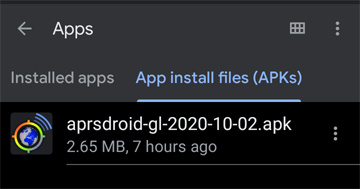
(Note: where possible I’ll crop off the blank bits of screen that you don’t need to so as not to fill this page with blankness)
Anyway, from there select the aprsdroid apk (date version may vary, but it will always be the latest).
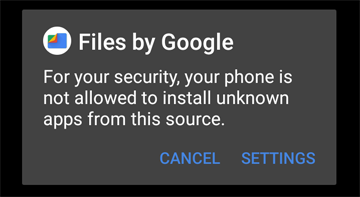
Yes, as Google nannies the morons, it just annoys people who know what they are doing. So… Settings.

Obviously it won’t be enabled until you tap on the grey “o-” to make it a blue “-o” (highly dependant on your colour scheme, thinking about it!)
Then click on the thing that looks like “<-” it the top left. And…

Now I think we all know what to do next, but just for clarity I’ll explain: select INSTALL.
When its done it’ll flash up something at the bottom of the screen (missed it each time I tried to screengrab it!)
Then you can drag it to whatever menu group you have on your phone. This is mine:
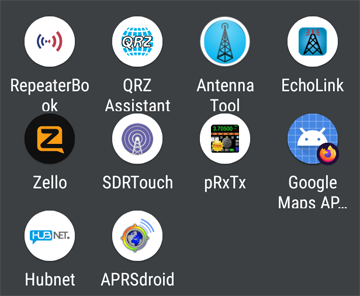
Don’t worry about the other apps there. I’ll get round to them one day.
Configuration
So start the app. On the first time it will ask you for your Callsign and Passcode.
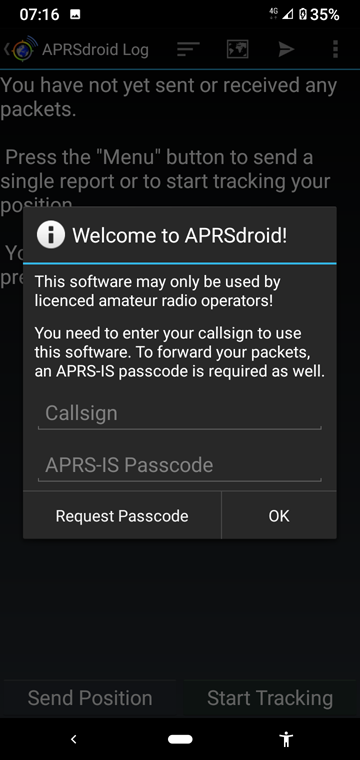
If you know your Callsign and Passcode, then enter them and go for OK.
If you don’t have a Passcode, enter your (valid) Callsign and select Request Passcode.
If you don’t have a valid Callsign, then you missed the bit right at the start about needing one..
So, once you have the unique Passcode aligned to your callsign, you can continue…
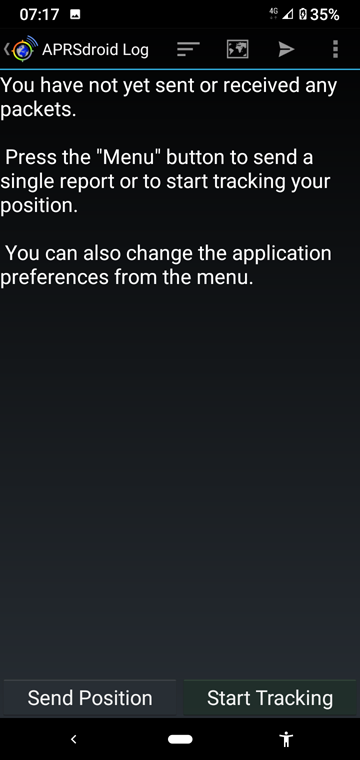
So, on the menu (those three vertical dots up on the top right):

Preferences…
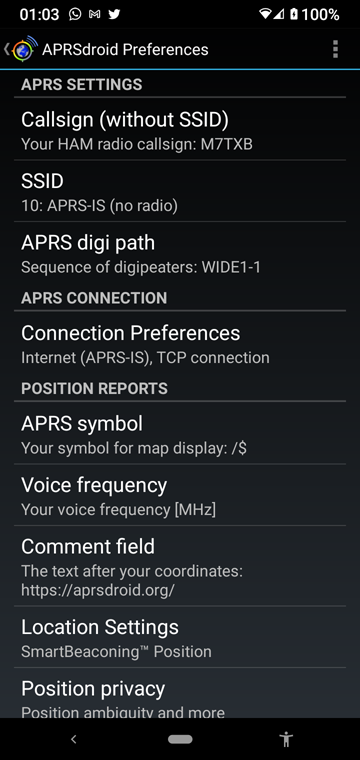
For SSID, you’ll be wanting to select an option that reflects your device. For a mobile phone that doesn’t actually transmit over the Amateur bands, select option 10:
 Next, you’ll want to choose a symbol to represent you on the map. (I chose the ‘phone symbol), then select OK
Next, you’ll want to choose a symbol to represent you on the map. (I chose the ‘phone symbol), then select OK

If you are going to use this while you are listening on a Voice frequency, you can add this to your status.
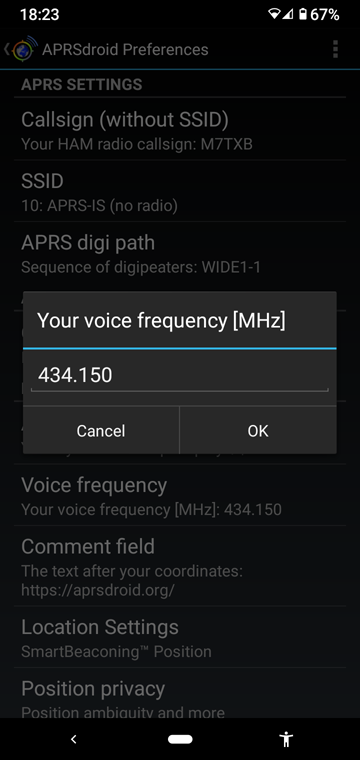
And a comment field…

You can leavethe rest of the settings unchanged for now.
Usage
Back on the main screen, hit Start Tracking, and the recieved data will start showing on the screen (note Ive have to block out where my passcode was shown!)

Wait for the data to build up…

And then go look at the Map screen:

And basically, thats all there is to it. Start it up, go for a walk, take a drive, go home and look at your movements on APRS.FI.
Just remember to Stop Tracking when you’re done, or it’ll keep using your battery and data allowance, and keep broadcasting your location!
